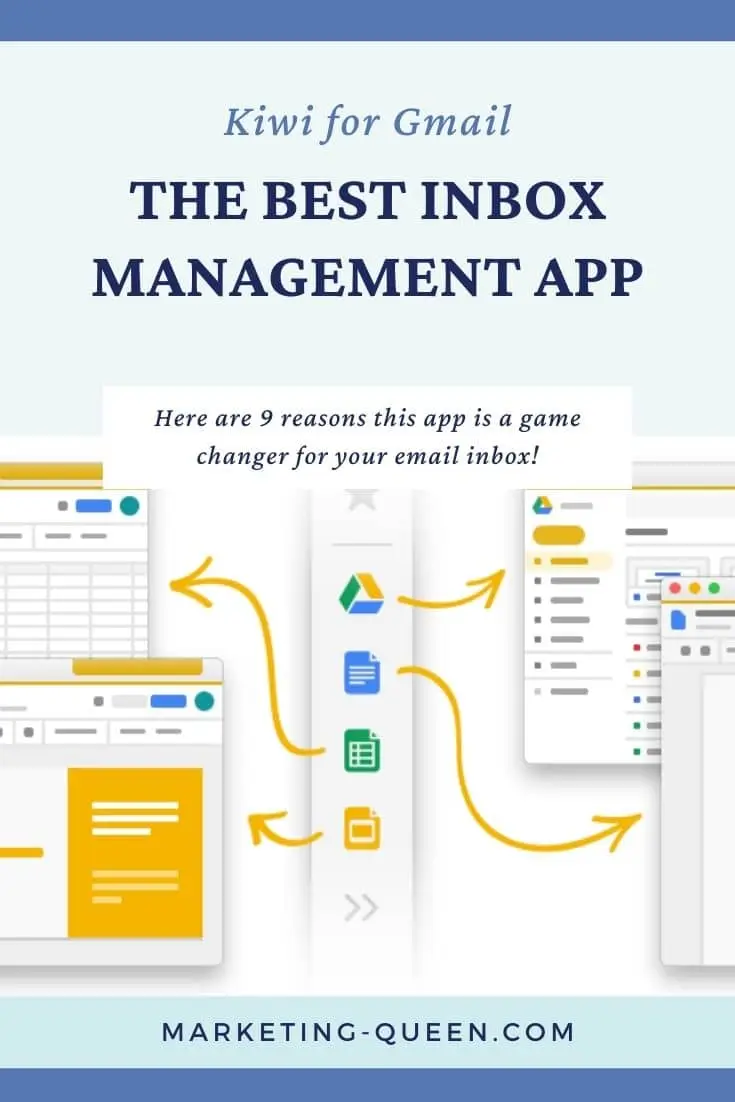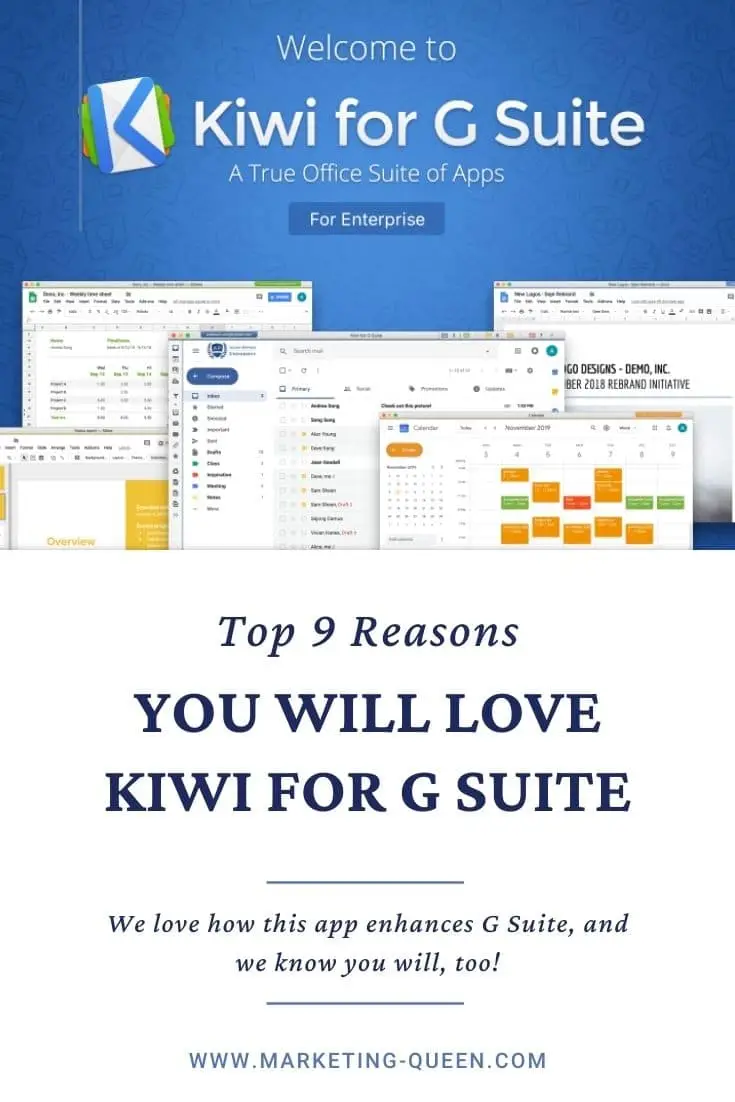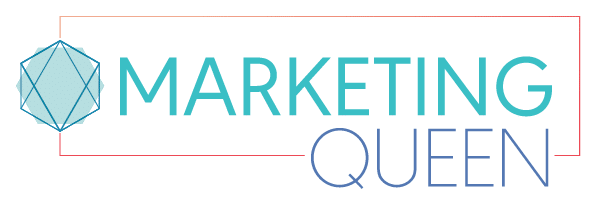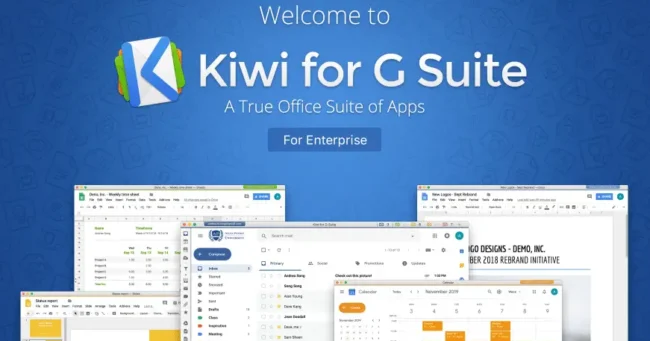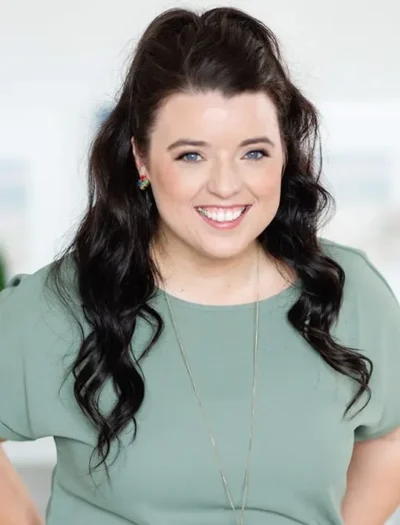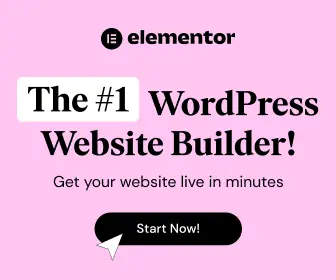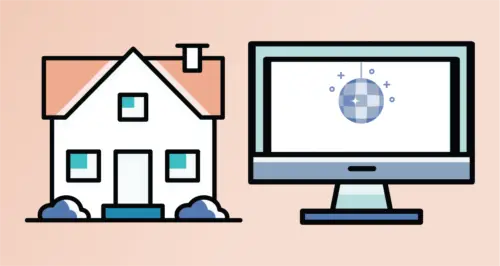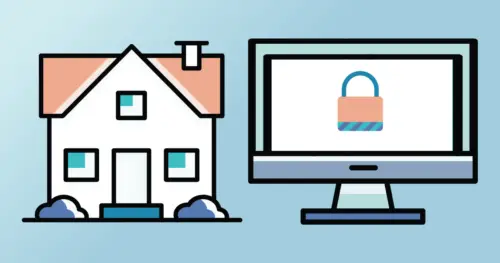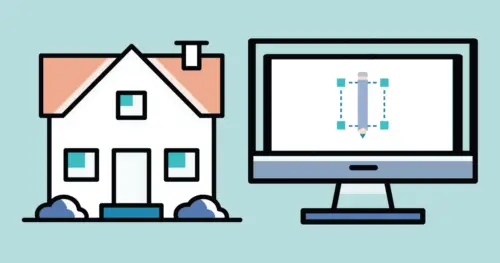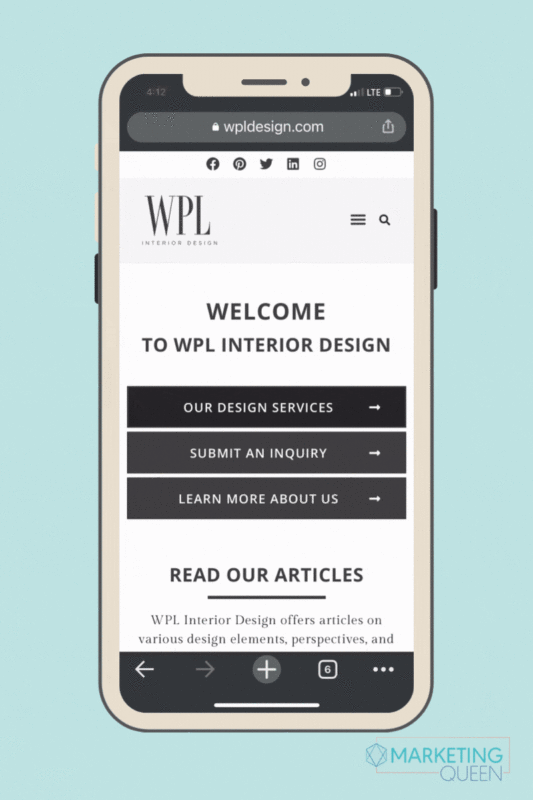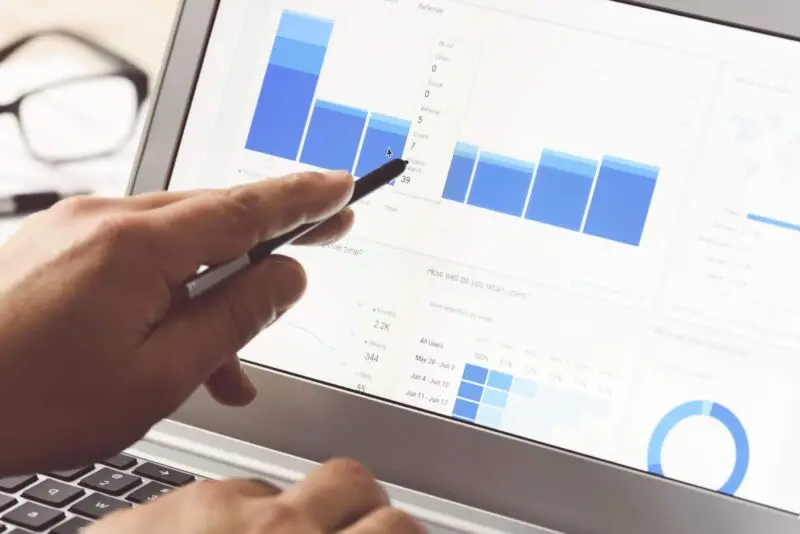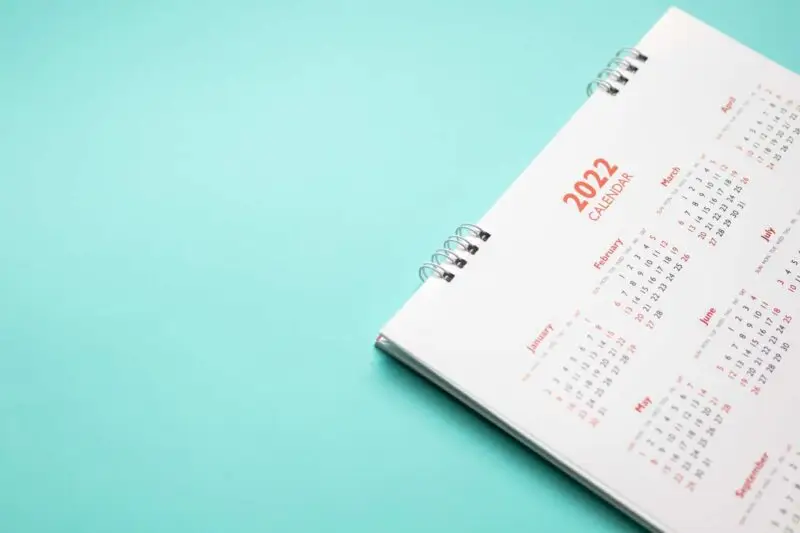How do you like to manage your email inbox? If you’re like me, you tend to live your day based on the emails that come in. In fact, my email is usually what ends up forming my daily to-do list. All of my emails either go into a folder to come back to later on, or they get responded to right away. My goal is to try to work my way to inbox zero every day. It isn’t always easy, but the peace of mind is oh-so-worth it!
Any time I can find a way to make my email more manageable and truly functional, I am beyond excited! Needless to say, Kiwi for Gmail makes me feel over the moon.
Trust me: your email-inbox-game is about to go waaayyyy up with this inbox management app!
What is Kiwi exactly? Well, it’s an app for your computer that you can use for your G Suite and Gmail accounts. Kiwi’s goal is to enhance G Suite and Gmail’s features so they’re even more efficient and user-friendly. Think allll the classic functionality of G Suite/Gmail, PLUS even more great functions that will simplify your day-to-day work life.
Here’s how Kiwi for Gmail is such a game changer…
Top 9 Reasons Kiwi for Gmail is a must-have app
#1 – Separate Kiwi App for Gmail Interface
Kiwi for Gmail is a separate app from your browser, which means your email won’t get lost among a million internet browser tabs. Instead, Kiwi is easy to find and allows you to switch back and forth between your browser and email app for a seamless workflow.
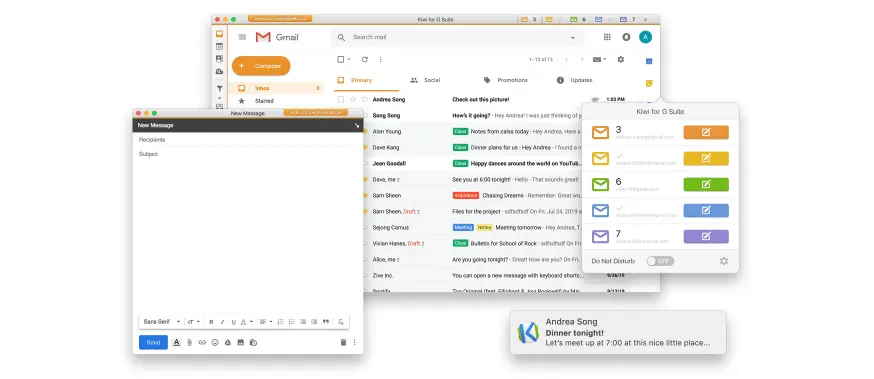
#2 – No Syncing
Kiwi is fantastic because it’s simple, clean and actually Gmail. You don’t have to waste time manually syncing the app with your Gmail account, because Kiwi automatically updates. It couldn’t be any easier to use!
Plus, since Kiwi uses the Gmail interface, it is super user-friendly. I promise: there’s no learning curve when switching over…you’ll still see the simple, familiar Gmail you know and love.
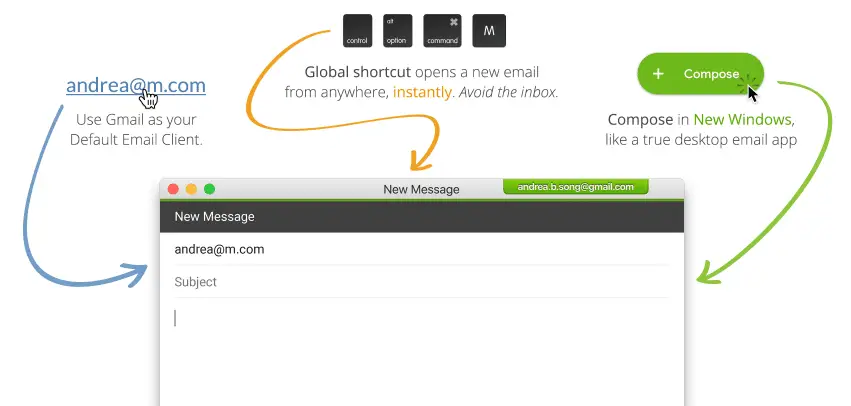
#3 – Multiple Accounts
This is seriously the biggest plus: Kiwi allows you to have multiple GSuite and Gmail accounts in one, easy place.
The app makes it easy to switch between two (or more) Google accounts without logging in and out so much. The simplicity and ease of use is AMAZING! Little things like logging in and out really add up time-wise and can really put a damper on your work mojo. Kiwi eliminates that issue!
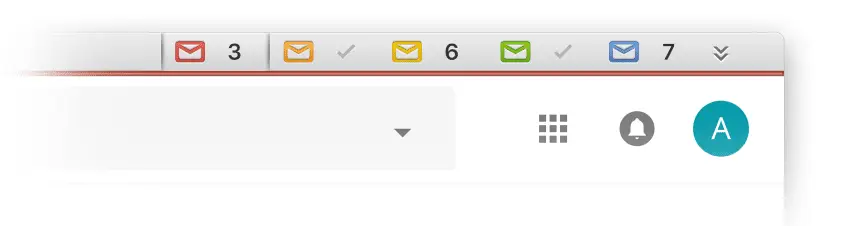
#4 – Awesome Integrations
PLUS, there are sooo many fabulous third-party plugins that can be used in Kiwi!
For example, you could use Boomerang to bring emails back to your inbox when you want them to. Boomerang is a plugin that allows you to schedule emails to come back to your inbox either as reminders for your personal to-do list or as something to follow up on at a later time.
This is just one example of a plugin that works with Kiwi for Gmail. If there’s a third party Gmail plugin you already like, there’s an excellent chance it’ll be compatible with Kiwi. And, you will likely discover some new integrations that boost your workflow even more!
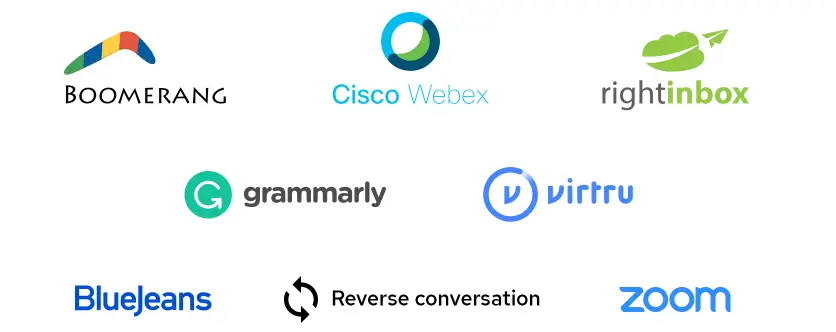
#5 – Email Files from My Desktop via Finder
Kiwi for Gmail makes sharing files (adding attachments) beyond easy. (Are you sensing a theme here?!)
Forget about searching for files or having to drag them to the right place… All you have to do is click on the file you want to share and then do a simple right-click → Share → Kiwi for G Suite. Then voila! Your file is ready to be sent.
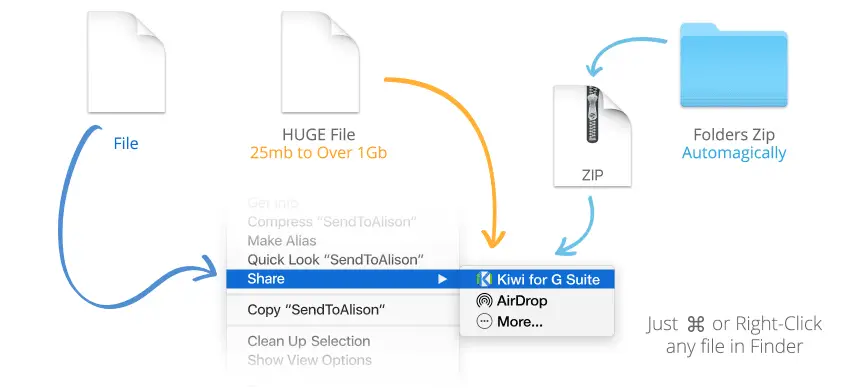
#6 – All of Google Drive – Right There!
As I’ve mentioned before, Kiwi isn’t just for Gmail. It can be used for all of G Suite, and you can even access your entire Google Drive right from the app! (Your Google docs, sheets, etc. are all right there!)
For example: you can create new windows for docs to be edited right in the Kiwi app. It is so nice to have everything in one place!
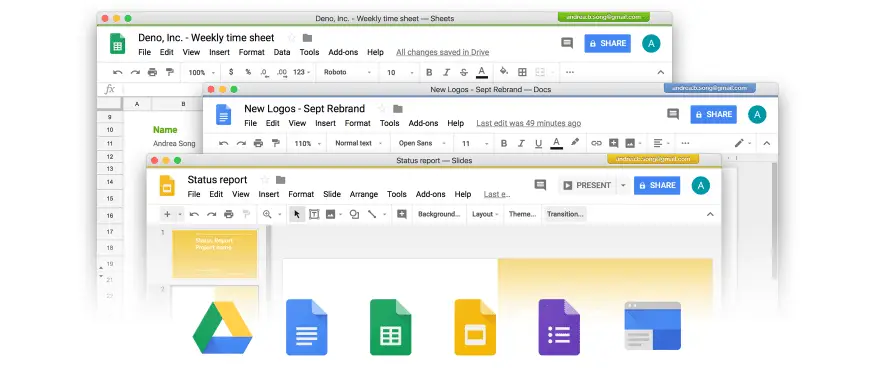
#7 – Easy to Create New Docs
On a similar note, you can even create a new doc right from the sidebar in Kiwi for Gmail. It’s as simple as one click!
“How?!” you ask… Well, Kiwi keeps all the G Suite icons in a sidebar on the screen. So, if you’re in Gmail but want to start a new Google doc or spreadsheet, you just have to click on the corresponding icon on the app’s sidebar. Then, a new window will pop up with your Google doc.
If inspiration strikes suddenly, this Kiwi feature makes it easy to switch gears and follow your inspo or write out your brain dump!
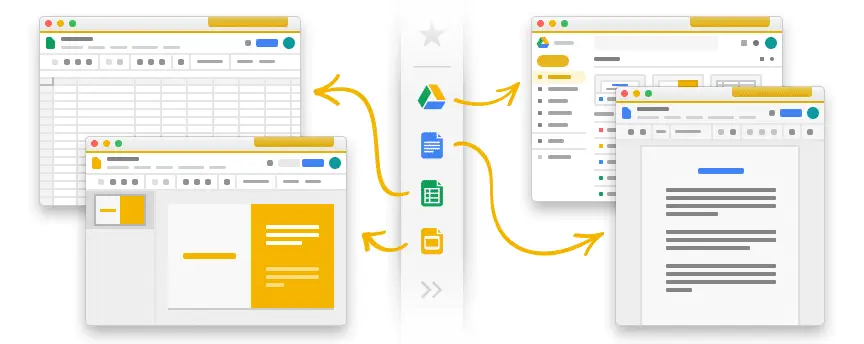
#8 – Easy Access to a Recent File
I have to say – this Kiwi for Gmail feature is genius!
Do you ever accidentally close out of file too soon? Or maybe you were working on a doc, spreadsheet, image, or slideshow, and now you’re ready to email it to your client.
If this sounds familiar, Kiwi has just the feature for you! You can click on “File” on the top of the Kiwi screen, and there will be an option for “Recently Closed Docs.” Clicking on this allows you to see what you were working on most recently so you can open or send one of those specific files.
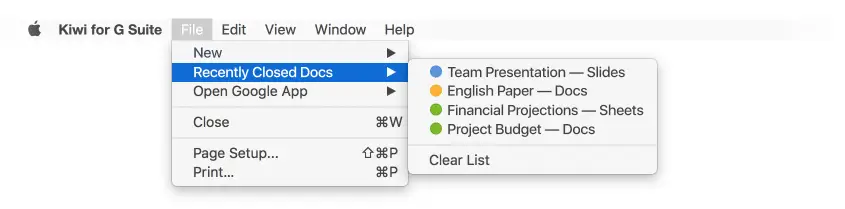
#9 – For the Finale: a SUPER Search Ability!
For the grand finale, I want to highlight Kiwi’s incredible “Search” function.
Get this: Kiwi for Gmail can look through your entire Cloud drive (when Finder often fails) all in one easy icon click or keyboard shortcut. Having a truly dependable and fast search feature makes it easy to find the files you need and move on with your day.
I cannot say enough how much wasted time and stress this will save you from!
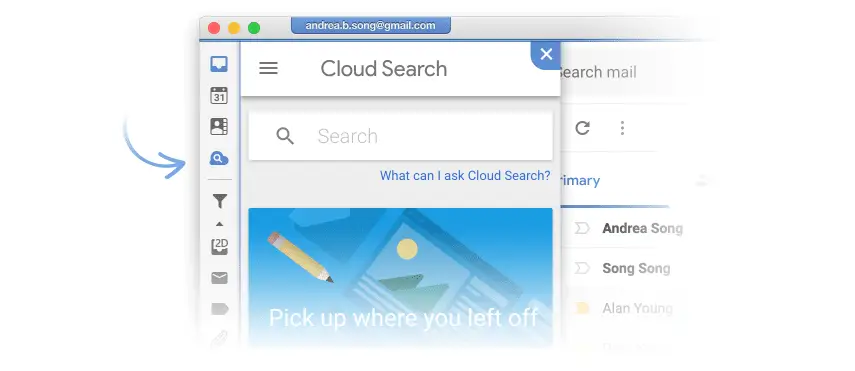
If you use G Suite, using Kiwi for Gmail is a no-brainer!
If you’re already using G Suite (or at least Gmail) for your business, the addition of Kiwi just makes sense! There’s almost no learning curve, and the app truly enhances the Google features you already know and love.
If you’re ready to get started with Kiwi, click here.
Or, if you have more questions before getting started, don’t hesitate to shoot me a message and we can chat!
Did you enjoy this post? Pin it for later…